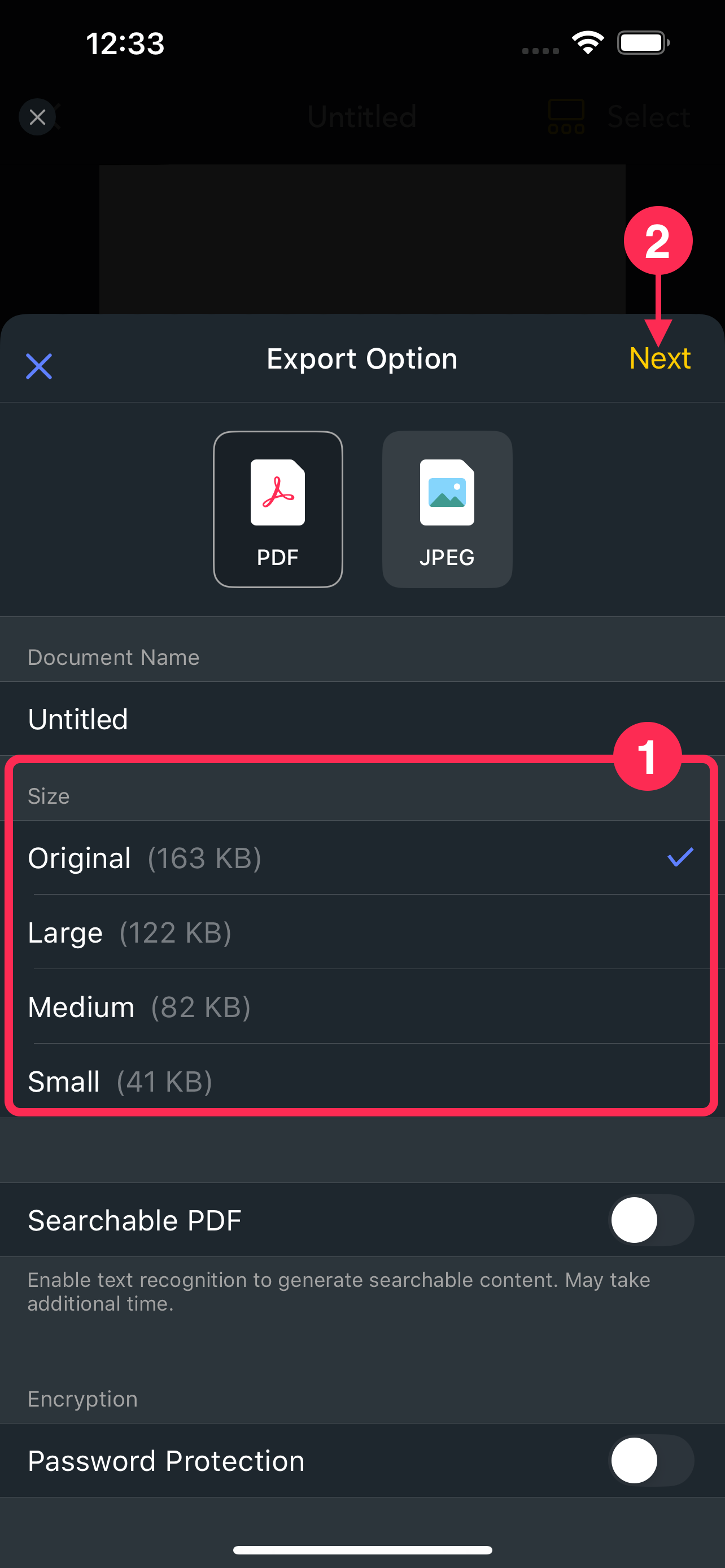Email Not Sending? Common Reasons You Can’t Email Your Scans (And How to Fix Them)
ScannerApp uses Apple’s Mail app to send scans via email by default. If your email wasn't sent, here are the most common reasons and how to fix them.
🔸 Apple Mail App is Not Set Up
If the Apple Mail app is not properly set up, you may see an alert when trying to send scans via email.

This means there’s no email account configured in Apple Mail.
How to set up Apple Mail:
Open the Apple Mail app.

- Select your email provider.
- Enter your email address and password.
- Tap Next and wait for Mail to verify.
- Tap Save.
After setup, go back to ScannerApp and try sending the scan again.
🔸 Email Is Stuck in the Outbox
Sometimes, your scan appears to have been sent, but the email is actually stuck in the Outbox of Apple Mail.
How to check it:
Open the Apple Mail app

- Tap Outbox
If you see the stuck email, follow the steps below.
How to fix it:
- Turn on Airplane Mode on your device
- Open the Mail app → Go to Outbox → Delete the stuck email
- Force close the Mail app
- Turn off Airplane Mode
Try sending your scan again from ScannerApp
💡 Tip:
Turning on Airplane Mode interrupts the sending process, allowing you to delete emails stuck in the Outbox. This resolves most common Outbox issues.
🔸 File Is Too Large
Most email providers (like Gmail) limit attachments to 10–15MB. If your scan exceeds this, it may not be sent successfully.
What you can do:
- Split the scan into smaller parts and send them separately
- Upload the file to a cloud service (e.g. Google Drive) and email the download link instead
When exporting, choose a smaller file size option
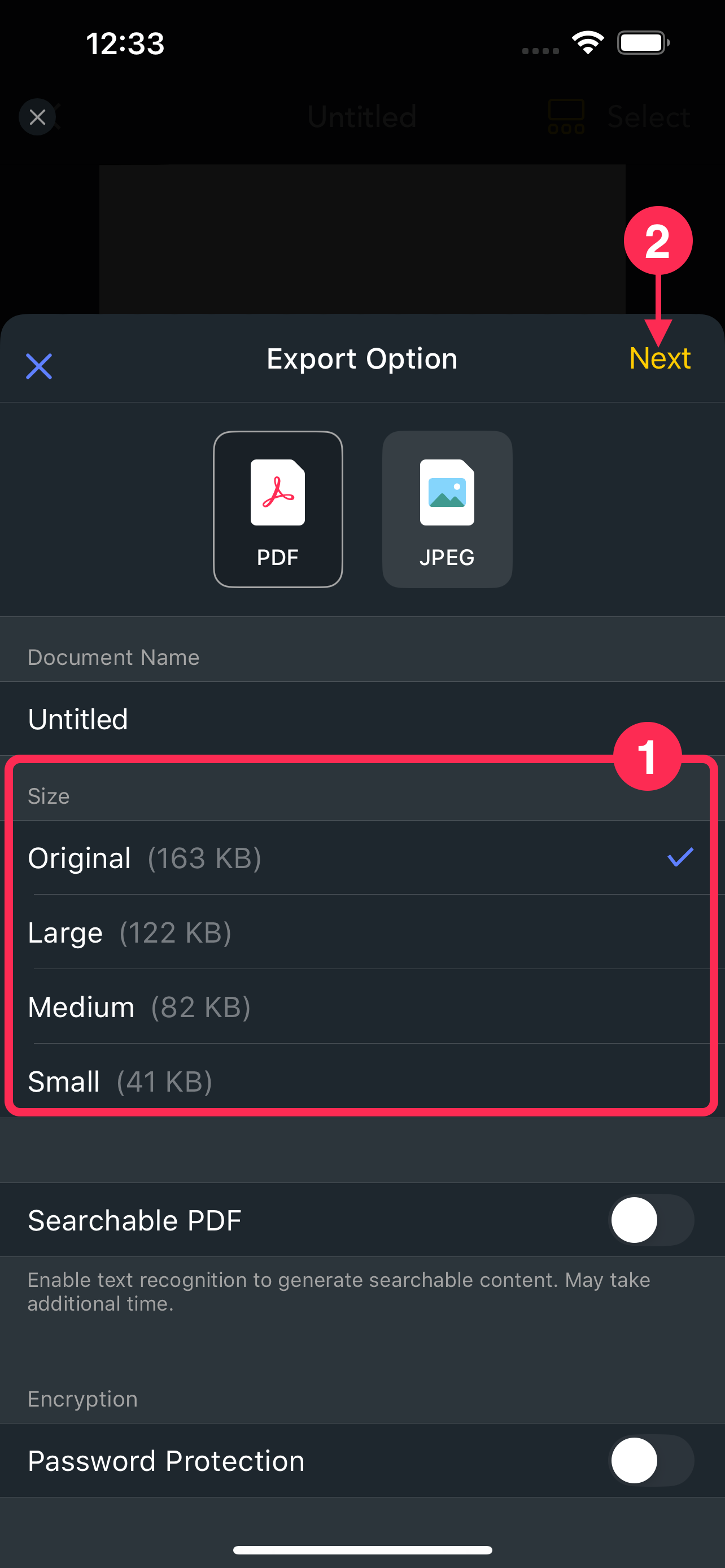
🔸 Poor Internet Connection
A weak or unstable network can cause the Mail app to fail when sending emails.
What to try:
- Connect to a stronger Wi-Fi network.
- Reopen ScannerApp and try sending again.
🔸 Issues with Your Email Provider
If all else fails, your email provider might be blocking the email or experiencing service issues.
How to test:
- Open the Mail app directly.
- Send a test email (with PDF attached) to yourself.
- If it fails, contact your email provider’s support team.
🔸 Alternative: Use Another Email App
You can also send scans using other email apps like Gmail, Outlook, etc.
How to do it:
- Make sure the email app is installed and your account is signed in
- In ScannerApp, open the scan you want to send
- Tap the Export icon
Select “Open In”

- Choose the Gmail, Outlook, or other email app icon to send the scan
FAQ
Q: Why does the email sometimes send successfully and sometimes not?